Making Phone Calls on Messenger: A Complete Guide
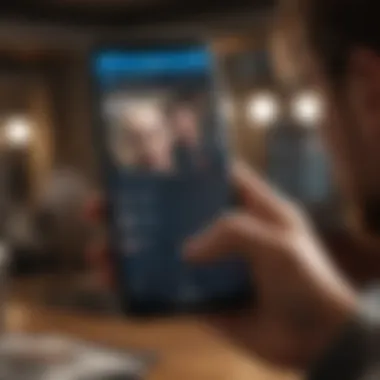
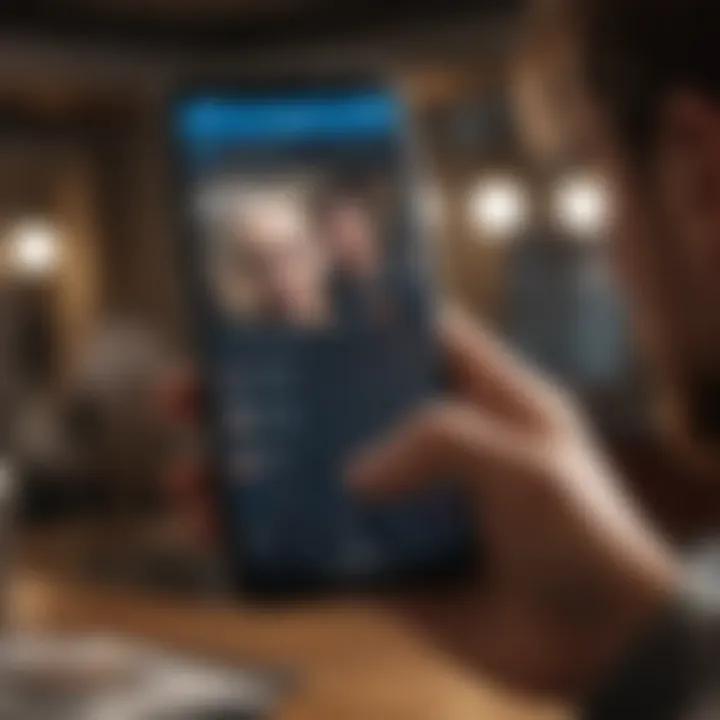
Intro
Messenger has become an integral part of communication in today’s digital world. Developed by Facebook, it provides a variety of features, among which making phone calls stands out. The app allows users to communicate not just through text but also via voice calls, effectively bridging the gap between traditional calling methods and modern applications. Given the rise of remote interactions, understanding how to make effective phone calls using Messenger is more relevant than ever.
Making phone calls on Messenger can seem quite straightforward, but there are numerous technical aspects and features that can enhance the overall experience. Many users are likely unaware of all the nuances and potential issues that can arise during this process. This guide aims to delve into those to equip you with everything you need to know.
Overview of Messenger's Calling Feature
Messenger offers its user-friendly interface that distinguishes it from classic calling methods. Unlike traditional telecom sectors, the calls made via Messenger utilize internet connectivity for communication. This allows for both audio and video calls, sometimes with better quality compared to regular cellular networks.
Technical Requirements
To use the calling feature on Messenger, users must meet certain requirements:
- Device Compatibility: Messenger is available on smartphones and PCs.
- Internet Connection: A stable internet connection is needed, either via Wi-Fi or cellular data.
- App Installation: Users must have the Messenger app, which is easy to download from the Google Play Store or the Apple App Store.
Initiating Calls in Messenger
The procedure for making a call is primarily intuitive. Users can initiate a call through:
- Select a Contact: You tap on the contact you want to call.
- Call Icon: Click on the call icon, which appears at the top (depicted as a phone).
- Audio or Video Option: Usually, users can choose between an audio or video call by selecting the appropriate options.
The ease of reaching out to friends or colleagues with simply a few taps is one of Messenger's key attributes.
Features of Messenger Calls
In addition to basic calling, Messenger provides several features that enhance the calling experience, such as:
- Group Calls: Users can include multiple contacts in a single call.
- Voice Messages: If someone is unavailable, you can leave a voice message.
- Calling in Chats: Instant access to call someone straight from a message thread simplifies the process.
Understanding these features can help enhance conversations and allow for seamless connections with others.
Troubleshooting Common Problems
Despite its effectiveness, users may face occasional hurdles. Common issues may include:
- Poor Call Quality: Might result from weak internet signal or data connectivity issues.
- Unable to Initiate Call: Usually a result of having an outdated app version.
- Application Quick Freezes: Device performance may affect how the app operates.
Troubleshooting Tips
To resolve such issues, consider the following solutions:
- Check Your Connection: Always ensure your internet connection is stable before a call.
- Update the App: Regularly update Messenger to its latest version for optimal functionality.
- Restart the Device: Sometimes, simply rebooting your device can address app performance.
Preamble to Messenger Calling
Making phone calls through Messenger is a specific, yet prevalent option accessible to individuals across the globe. This functionality establishes a bridge, connecting users in ways conventional phone services may not provide. Therefore, understanding how to effectively navigate Messenger for calls can offer individuals advantages in both personal and professional communication contexts.
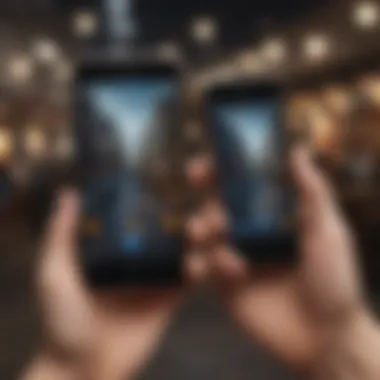
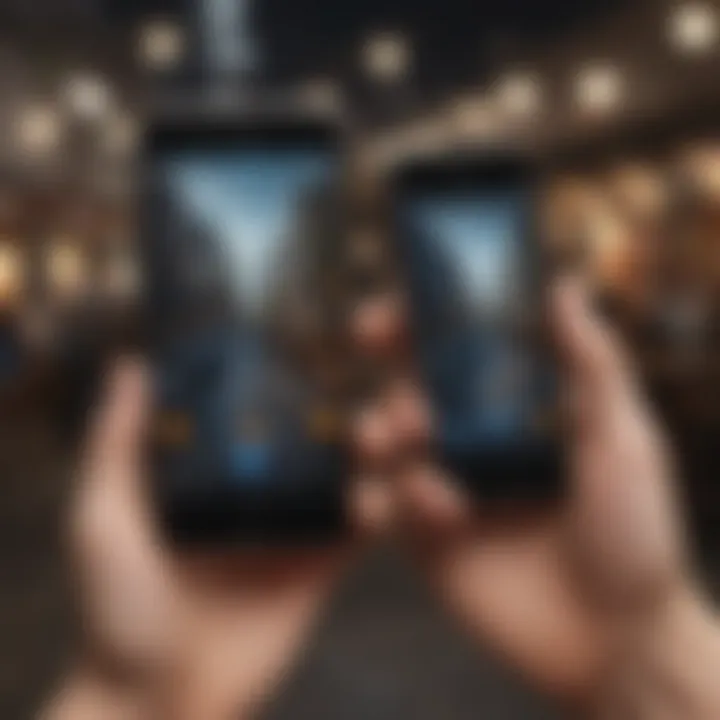
Overview of Messenger as a Communication Tool
Messenger, created by Facebook, has evolved significantly over years. As a communication platform, it offers various functionalities; text messaging, voice calls, and video conferencing are core features. The integration of voice calls facilitates immediate and often more meaningful conversations compared to text alone. It makes the application indispensable for thousands of users every day. Messenger’s user-friendly interface allows a range of connectivity options, making conversations seamless and convenient. Moreover, new functionalities often incorporate social media interactions, which enrich the overall communication experience.
Relevance of Phone Calls in Digital Communication
In a world increasingly reliant on digital exchanges, understanding how to maintain personal connections is crucial. Phone calls on Messenger give a unique way to communicate beyond the limitations of traditional texting. Visual presence in video calling enhances interactions; callers can observe reactions and expressions, elements hard to capture in written words. This not only accommodates deeper discussions but also aids in interpersonal relationships.
As connections span continents, Messenger bridges distances on an often-unseen level. Implementing audio and video calls reinforces the relevance of personal engagement in an ephemeral digital age, solidifying meaningful bonds between users. Recognizing these advantages supports greater adaptation to call features as part of contemporary communication within a digital ecosystem.
Technical Requirements for Making Calls
Making phone calls on Messenger is an exciting feature that expands communication. However, without the right technical foundation, it may be exact less enjoyable. The section helps illuminate the essentials you need in order to successfully connect with others through this platform. A detailed understanding of technical requirements ensures users have a smooth calling experience and avoids some common pitfalls.
Device Compatibility
Before attempting to make calls on Messenger, ensure your device is compatible. Messenger is available on various platforms, such as iOS and Android. Additionally, you can use it on desktop through a web browser. Here are some key points regarding device compatibility:
- Mobile Devices: Most modern smartphones can run Messenger. This includes devices from Apple, Samsung, and others.
- Tablets: Users with tablets can also install Messenger, however, ensure that your tablet's operating system is up to date.
- Desktops and Laptops: Messenger can be accessed through major web browsers or its desktop app. Ensure that you are using the latest version of whichever software you chose.
Verifying your device allows for a larger seamless communication experience in various settings.
Internet Connection Needs
A reliable internet connection is person’s main key to enjoying uninterrupted Messenger calls. Unlike traditional phone calls, which rely on cellular towers, Messenger calls are entirely dependent on accessing the internet. Users must consider the following aspects when preparing to make a call:
- Wifi Connection: A solid Wi-Fi network is crucial for voice clarity and minimizes connectivity interruptions.
- Cellular Data: If Wi-Fi is not available, consider using a cellular data plan. Users should keep in mind that data charges may apply, especially during long calls.
- Network Speed: The recommended connection speed for productive calls is at least 1 Mbps download and upload speed. This ensures minimal delays.
Thus, gaining an understanding of internet connection requirements might well prevent stresses during any important communication.
App Version and Updates
An often overlooked proving ground for smooth Messenger calls relies heavily on the version of the app you are using. Running outdated software may spell functional trouble. An up-to-date app typically brings critical enhancements to functionality, including better performance, interruption fixes, and, occasionally, added features.
- Regular Updates: Check for app updates regularly. Ensuring your app is current often leads to smoother, improved calling experiences.
- Automatic Updates: Enable automatic updates to maintain the latest version without needing to remember manually.
- Bug Fixes: New updates often come with fixes for known bugs that may hinder your call performance.
Taking these simple measures can elevate your efficiency and ease when making calls on Messenger.
Want to read even more? Check Facebook Messenger for more insights regarding features and updates to stay connected and informed.
Initiating a Phone Call on Messenger
Initiating a phone call on Messenger is a significant aspect of utilizing this widely-used communication platform. Messenger offers a seamless, convenient, and free way to connect with friends and family, irrespective of geographical barriers. It empowers users to communicate in real time, thus reinforcing personal connections. With varied capabilities such as voice and video calling, Messenger provides multiple avenues for interaction, accommodating different user prefers and contexts. Leveraging these features can enhance not just social interactions but also professional communication in today's digital age.
Setting Up Messenger for Calls
Before engaging in a phone call through Messenger, it’s essential to ensure the app is set up correctly. This ensures an optimal experience and maximizes call quality. Here are important considerations:
- Confirm recent updates. Outdated versions may lack essential features for calling.
- Check your account permissions. Messenger needs access to necessary functionalities like microphone and camera.
- Review your notification settings to receive call alerts efficiently.
To prepare Messenger for calls:
- Launch Messenger on your device.
- Go to the Settings menu.
- Ensure that both microphone and camera permissions are enabled for Messenger.
- Update your app if necessary, to guarantee access to the latest features.
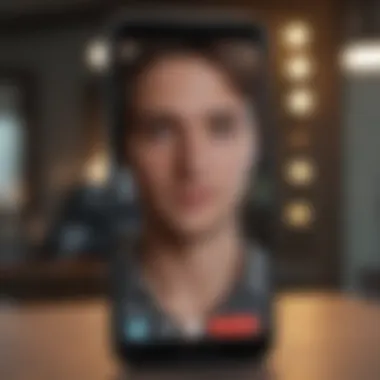
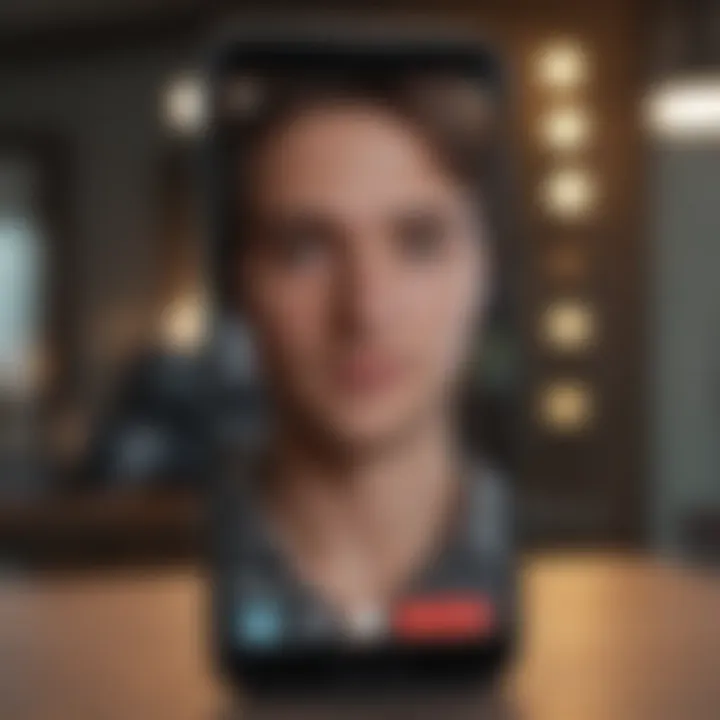
Steps to Make a Voice Call
Making a voice call on Messenger is a straightforward process. Follow these steps to connect with your contacts easily:
- Open the Messenger app.
- Locate the contact you wish to call. This can be done using the search bar or scrolling through your recent chats.
- Tap on the contact’s name to access their chat.
- In the chat windows, click on the phone icon to initiate a voice call. Ensure your internet connection is stable for the best quality.
Tip: It’s advisable to use Wi-Fi or stable mobile data to avoid disruptions during the call.
Once the call is connected, begin your conversation. As a user, you also have the option to switch to a video call mid-way, enhancing interactivity.
Making Video Calls: An Overview
Video calls have become increasingly relevant in communication, especially with the rise of remote work and social distancing protocols. Messenger’s video call feature allows you to have face-to-face interactions, which adds a personal touch. Here’s how to initiate a video call:
- Access Messenger and select the desired contact for the video call.
- Instead of the phone icon, tap the camera icon.
- Wait for the contact to answer, ensuing that the call quality is monitored.
The video call feature also includes various enhancements such as filters, effects, and enabling of the speaker mode, making your conversations more engaging. Understanding these options enrich your experience further.
Features of Messenger Calling
The ability to make phone calls on Messenger encompasses various features that enhance user experience and functionality. Understanding these features is am important for anyone looking to utilize the app for communication. With the constant evolution of digital communication, Messenger has implemented several features tailored to enrich how users connect with one another.
Call Quality Settings
Call quality is a critical aspect of any communication. On Messenger, the settings for call quality allows users to choose how their calls are handled under different network conditions. The app automatically adjusts settings based on the user's internet speed and connection stability.
You can find the quality settings in the app's settings menu. Here, options include clearing device cache or toggling preferences for high-quality calls. Higher quality usually consumes extra data, so understanding personal data limits is needed. Users on limited plans should consider this when seting local quality options.
Important Note: A stable Wi-Fi connection usually yields the highest call quality, while mobile data may vary.
Group Calling Options
Messenger allows users to connect in groups, accommodating multiple participants simultaneously. The feature is useful for families, friends, or even virtual meetings. You can add up to fifty people in one group call, making it easier to catch up.
Initiating a group call is straightforward. Select a group chat, tap the phone icon, and all members receive an invite. During the call, you can mute participants or switch screens, thus maintaining a level of order and coherence. This functionality elevates Messenger as a viable platform for engaging conversations or collaborative work.
Using Emojis and Reactions During Calls
During calls on Messenger, the use of emojis and reactions adds a layer of interactivity, making conversations feel more personalized. This feature allows users to express emotions without interrupting the flow of conversation. When a key moment in your dialogue arises, simply tapping the reaction button can quicky convey feelings or let others know their input is welcome.
While this feature might seem simple, it encapsulates what Messenger is about - social interaction. Sort of, it provides non-verbal cues that enrich discussions. Include active usage of fawning emojis comminty to enhance the experience while squashing awkward lulls in conversation.
Common Issues and Troubleshooting
The realm of digital communication is not always seamless, especially when using applications like Messenger for phone calls. Addressing common issues and providing relevant troubleshooting guidance is vital for an effective communication experience. Users vary—some are technologically adept while others may find themselves pressed when things do not work as expected. This section aims to empower all users by equipping them with the tools necessary to navigate potential issues when making calls via Messenger. Understanding these common challenges can enhance user satisfaction and maintain the flow of communication.
Troubleshooting Call Connectivity Problems
Call connectivity issues often arise due to network problems. If your internet connection is slow or unstable, this can cause calls to drop or fail to connect. Make sure to check your Wi-Fi or mobile data signal strength.
Here is what you can do:
- Restart your router if on Wi-Fi.
- Try switching between Wi-Fi and mobile data to see if one works better than the other.
- Close other applications that might be using bandwidth.
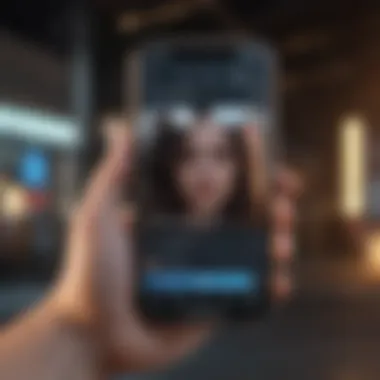
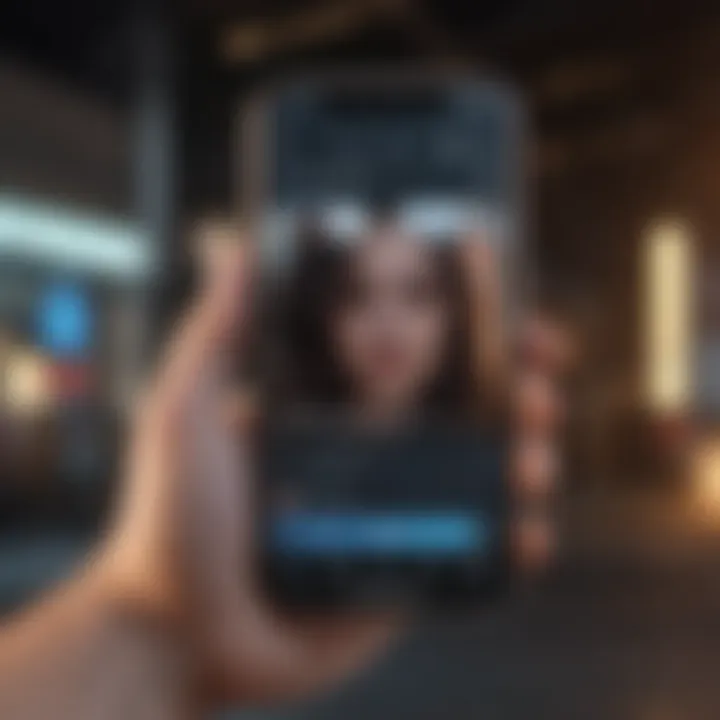
Adjusting settings in the Messenger app can also help. Sometimes reinstalling Messenger helps clear any configuration issues. Remember, before reinstalling, it can be smart to back uo messages if needed.
Audio and Video Issues
Audio and video problems can severely disrupt the conversation experience on Messenger. Users may find they can hear but not see, or vice versa. This might be due to incorrect settings or insufficient device capabilities.
To resolve such issues:
- Check the app permissions to ensure that Messenger has permission to access the device microphone and camera. Without this access, calls certainly cannot work effectively.
- Make sure that no other applications are using the microphone or camera while the call is ongoing.
- Lastly, it may be lucrative to update the app to the latest version, as updates often come with bug fixes that can resolve these matters.
Account Permissions and Settings
Sometimes issues stem from incorrect account permissions and settings on the user's device. Messenger's ability to function can be hampered if the proper permissions are not granted, or if user settings are salvagely misconfigured.
Here’s how to check and adjust permissions:
- Open the settings on your device.
- Navigate to Apps or Application Manager.
- Locate Messenger in the application list.
- Check for permissions related to camera, microphone, and storage, setting them to ‘Allow’ as necessary.
Moreover, consider revisiting your app settings in Messenger to ensure that features like notifications and active call permissions are correctly configured. These steps play a crucial role in restoring and maintaining optimal functionality.
Privacy and Security Considerations
Privacy and security are paramount in today's digital communication landscape. The rise of applications like Messenger has expanded how individuals connect, but it also raises concerns about personal data protection. In this section, we examine the privacy considerations inherent in using Messenger for phone calls and how users can best safeguard their information during these conversations.
Understanding Messenger's Privacy Policies
Messenger operates under a set of privacy policies that dictate how user data will be collected, utilized, and protected. Users often underestimate the details contained in these policies, assuming that their communications are completely private just because they are encrypted. However, while Messenger does employ end-to-end encryption, meaning your messages and calls are not accessible to anyone except you and the intended receiver, the data managed by Facebook remains a focus.
Key aspects of Messenger's privacy policies include:
- Data Collection: Messenger collects data not only from texts and calls but also from interactions with advertisements and even the images shared through the application. Regularly reviewing insights about data collection can help users stay informed.
- Third-party Sharing: Understanding with whom your data might be shared is vital. Messenger, being a part of the larger Facebook ecosystem, occasionally works with internal and external partners for various services.
- User Control: It's important to note that users have the option to manage their privacy settings through their app or Facebook's main platform. Adjusting these settings can limit what data is shared and how it’s managed.
Privacy is not a privilege or a luxury; it is a basic right. Understanding and adjusting your privacy settings is essential.
Protecting Personal Information During Calls
Ensuring your personal information remains secure while making calls on Messenger demands active effort. Here are several strategies to consider:
- Limit Personal Sharing: While on a call, be cautious about sharing sensitive personal data. Information such as your full name, address, or payment details should be avoided during discussions, especially if the call involved sensitive topics.
- Use Secure Networks: Accessing Messenger through secure Wi-Fi networks gives an extra layer of protection. Avoid public Wi-Fi, which can expose your calls to potential hearers.
- Regularly Update the App: Ensuring that your Messenger app is updated keeps it aligned with the latest security patches. Live software can close loopholes hackers might exploit.
- Review Call Settings: Familiarize yourself with privacy settings specific for calls. This can include who can call you, as well as the audience for saved recordings—should you choose to save your calls.
- Utilize Block Options: Messenger enables users to block unwanted contacts. Managing your contact list can enhance your overall security and ensure that you only connect with trusted individuals.
By focusing on these aspects, users can significantly enhance their safety when making calls via Messenger, safeguarding their privacy in a world that increasingly demands ethical handling of personal data.
Epilogue
The conclusion section underscores the significance of understanding how to make phone calls on Messenger. As a modern communication tool, the ability to utilize this feature enhances how we connect with others. It not only simplifies the process of reaching out to friends and family but also brings a new dimension to conversations. App features such as voice and video calls provide flexibility and convenience. Thus, reckoning with these elements becomes crucial for elevating user experience.
Recap of Key Points
In cumulative essence, the article delineates several fundamental aspects. Here’s a recap:
- Technical Requirements: Having the right device, internet connection, and updated app version is vital for smooth calls on Messenger.
- Initiating Calls: Users can set up calls simply; understanding steps for voice and video calls offers an enriched communication medium.
- Features Available: Quality settings, group calling options, and interactive content like emojis enhance overall user experience.
- Common Issues and Troubleshooting: Addressing frequent problems regarding call connectivity, audio or video quality, as well as understanding necessary permissions can maintain seamless interactions.
- Privacy and Security: Familiarizing oneself with Messenger’s privacy policies helps in protecting personal information during calls.
Integrating knowledge from these areas enables effective use of Messenger's calling features, optimizing daily communication habits.
Future of Communication via Messaging Apps
Envisioning future trends, messaging apps like Messenger are poised for growth and significance. As socially-centered technologies evolve, communication formats will reflect user preferences and digital adaptations. The incorporation of artificial intelligence and augmented reality may shape how calls transpire, making them more personalized and immersive.
Moreover, with ongoing investment in security measures and privacy policies, users will likely feel more secure sharing personal interactions. Research suggests that developing features focused on accessibility will broaden demo graphics to various user-age groups.
Thus, attention to innovation in messaging apps can redefine how we perceive and use communication tools, reinforcing their value in our interactions.







